Windows PC, as older it becomes, begins to slow down. There are some ways to speed up PC those are my favouriate, so lets start...
1> Defragment Disk
If you are using HDD then you should defragment disk.
To defragment, use the following steps:
1> Goto start
2>Search Defragment and open the first application
3>Select any drive and click on optimize
 4>Repeat step 3 for all drives till current status column shows 0% fragmented for all drives.
4>Repeat step 3 for all drives till current status column shows 0% fragmented for all drives.
2>Uninstall unnecessary apps/softwares
There are many apps which you install for one time use or for experiments but you often forget to uninstall or act lazy. This may harm your computer as they use very much disk space.
To uninstall these apps follow the steps:
For windows 7:
1>Open Control Panel
2>Goto Uninstall the program/Programs and features.
3>Select the unnecessary app and Click on Remove
For Windows 10:
You can follow the step for windows 7 to uninstall apps in Windows 10 but I recommend to use another method given below:
1>Open Settings built exclusively for Windows 10.
2>Goto Apps
3>Select the app and click on remove.
I recommend this step because this helps you to uninstall those apps also that you have downloaded from Microsoft Store and provides better UI.
3>Disable Startup Items
There are many apps like Google Chrome that turns on on startup of your PC. This consumes RAM from startup only which slows down your computer and may harm it.
To disable these items follow the steps:
For Windows 7:
1>Press Windows key+R to open Run.
2>Type msconfig and press enter.
3>Goto Startup tab and select the items those you think unnecessary and disable by right clicking it.
For Windows 10:
1>Open Task Manager By pressing ctrl+shift+esc.
2>Goto startup tab and select the item which you want to disable.
3>Disable it by right click or pressing Disable from bottom.
note! don't disable antivirus
4>Disable Browser's plugins
Some web browser like Chrome and Opera allows you to install plugins/extensions but it may create negative impact on your computer because it many times runs on startup and consumes RAM and if not, they runs when you are working on your browser.
To disable extensions in Chrome:
type chrome://extensions in the address bar of Chrome Browser and disable those unnecessary extensions.
5>Shutdown may help you
Sometimes problems occur when you don't shutdown your computer for long time because there becomes heavy load on RAM and it becomes hotter. So my suggession is when you are not working on your computer please shutdown it. If you can't do it so atleast put your computer on sleep.
These were some tricks that I shared with you. Hope you like it and fill the comment box with good comments.Thank you🙂🙂🙂.

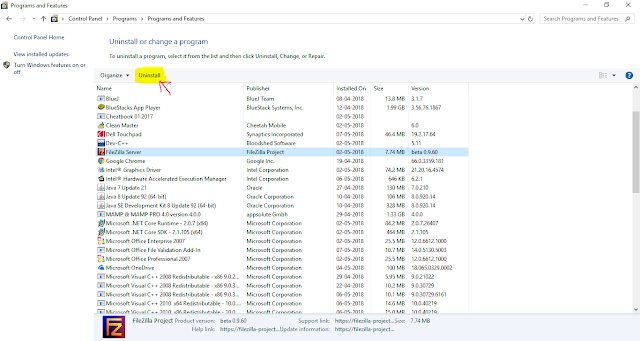
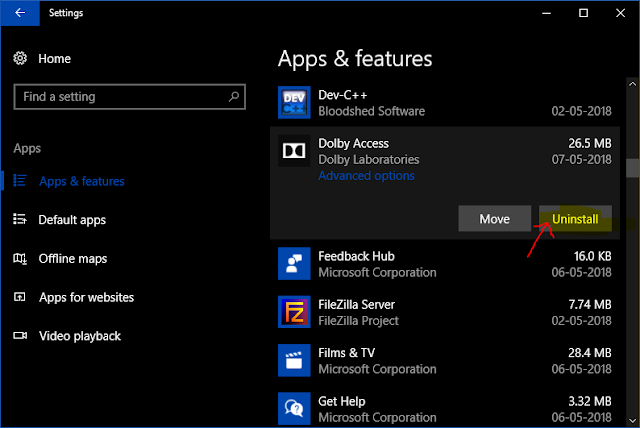
Very nice... Keep it up
ReplyDelete